Technical Tip
If there is no Question section in the report, you need to add one (refer to "Inserting a Section ").
Report header questions are user-definable prompts that display on the screen prior to executing the report, to (optionally) narrow the search criteria (scope) of the report. For example, prompting for a range such as:
Questions can be added to any report (and also deleted from reports where they already exist). However, they can only be added to the Question section of a report.
To edit report header questions:
Refer to "Creating a New Report", "Using the Report Wizard" or "Loading an Existing Report".
Micronet displays the Report Generator screen.
Micronet displays the Edit Variable screen.
|
|
|
Technical Tip If there is no Question section in the report, you need to add one (refer to "Inserting a Section "). |
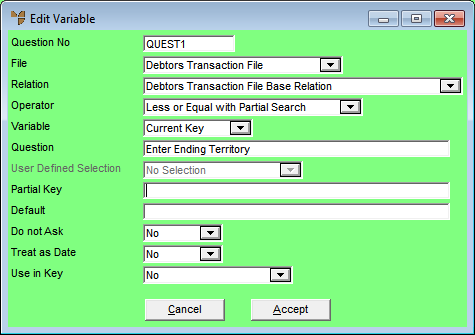
|
|
Field |
Value |
||||||||
|
|
Question No |
|
||||||||
|
|
File |
|
||||||||
|
|
Relation |
Select the data file which the variable or field that you wish to define a range for comes from. |
||||||||
|
|
Operator |
Select an operator to use for the question. Options include:
|
||||||||
|
|
Variable |
Select the field the question relates to, e.g. the Debtor Number if the question is to set a range of debtor numbers. The listing of variables depends on the relation that was selected. |
||||||||
|
|
Question |
When you select a variable, Micronet displays a description of that variable. You can edit this if required so it shows the question to be displayed to users. |
||||||||
|
|
User Defined Selection |
|
||||||||
|
|
Partial Key |
This field is only active if you selected an operator with a partial search choice in the Operator field. Enter one of the following partial key searches:
|
||||||||
|
|
Default |
|
||||||||
|
|
Do not Ask |
|
||||||||
|
|
Treat as Date |
|
||||||||
|
|
Use in Key |
|
Micronet redisplays the Report Generator screen.